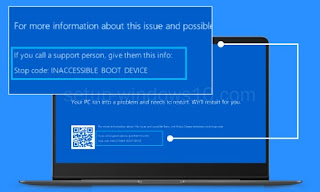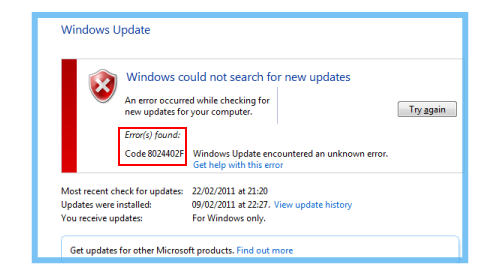At times, the Microsoft Outlook application may fail to sync your email account configured on it.
The steps given below will help you quickly resolve the outlook app not syncing problem.
Solution-1
- By repairing the email account on Outlook, you solve the sync issues.
- Launch the Outlook application on the desktop and then click the File tab.
- Next, select the Info menu on the left side panel and click Account Settings.
- After the Account Settings window opens up, choose the email account which you have to repair and select the Repair button.
- Following that, the Repair Account window appears on the screen; enter the necessary details, and click Next.
Solution-2
- Configure the receiving and sending mails scheduling time settings on the Outlook help to fix the outlook app not syncing issue.
- After opening the Outlook program, click the Send/Receive panel and then select Send/Receive Groups.
- Following that, select Define Send/Receive Groups and navigate to the All Accounts section.
- Tick the checkbox beside Schedule an Automatic Send/Receive Every X Minutes and set the time to 5 minutes.
Solution-3
- Another way is to send/receive emails on Outlook manually.
- Open the Outlook, move the cursor to the Quick Access Toolbar, and select the Send/Receive All Folders icon.
Solution-4
- Removing and reading the email account on Outlook helps to synchronize the email.
- Click File and select Account. Select your email account and finally click the Remove option.
- Restart the Outlook application and add the email account again.
- This should resolve the outlook app, not syncing issues.